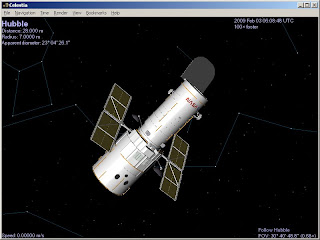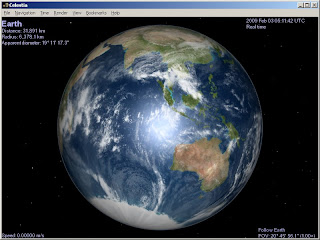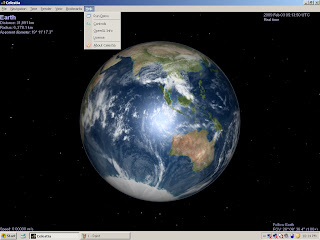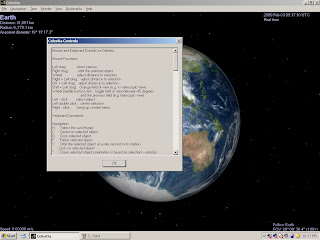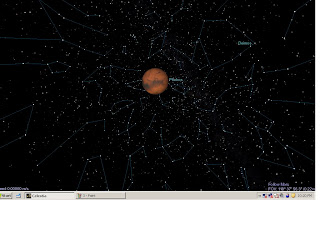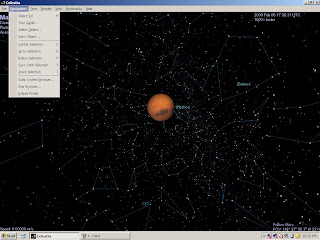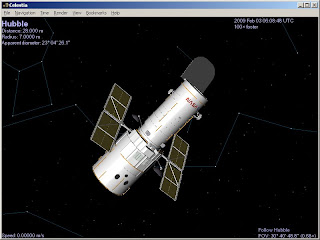
Standard 3 Sixth Grade
Students will understand the relationship and attributes of objects in the solar system.
Objective 1 Describe and compare the components of the solar system.
1. Identify the planets in the solar system by name and relative location from the sun.
2. Using references, compare the physical properties of the planets (e.g., size, solid or gaseous).
3. Use models and graphs that accurately depict scale to compare the size and distance between objects in the solar system.
4. Describe the characteristics of comets, asteroids, and meteors.
5. Research and report on the use of manmade satellites orbiting Earth and various planets.
I am so glad that I have an opportunity to write this for this newsletter this week, as a blooming Tech Savvy Teacher. It is incredible that, we as educators in this momentous time have so much technology at our disposal. We don't really have any previous generation to look back to for advice or opinion. Our lessons and how we use technology are entirely our own.
I am sorry for the delay. I thought I saved my work, but apparently quite a few things didn't make it online at first.
For my lesson, which focuses on the sixth grade objective listed above, I will be using the wonderful resource Celestia-which is something like Google Earth but for THE ENTIRE UNIVERSE.
Celestia is easily downloaded here and only takes a few minutes to download on most computers today.
Once you open Celestia up, it should begin at the sun and take you directly to earth. The starter page should look a little something like this.
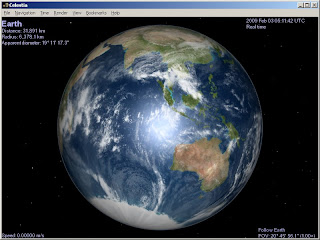
Since, I believe that all learning is proceeded by interest and that children are, at heart, dramatic learners, and that all learning is proceeded with interest, I would suggest displaying this "adventure through space" on a large projection in the front of the classroom.
Now, navigating Celestia is not very tricky, and can mostly be done using only the keyboard. All the help you need is found simply by clicking the "Help" button up at the top of the Celestia screen.
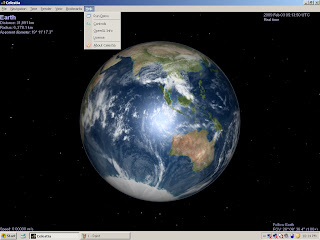
Under "Controls" is a brief synopsis of ways you can manipulate the screen using your mouse, keyboard and/or joystick. It's a good idea to explore and practice a few times before showing it to the class.
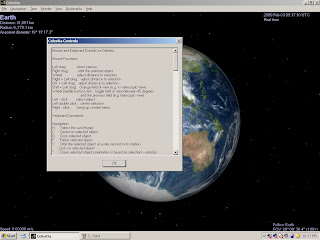
I would open up the class by playing the "demo" under the "Help" menu first. This Demo sends the class whirling across the University, looking at planets, far off stars and even a long distance shot of the Milkyway galaxy. Next explain to the students that we will be exploring the solar system as a class one planet at a time.
For the first activity, I would first do a quick run through of the eight planets, starting with mercury and heading out further from the Sun until reaching Neptune.
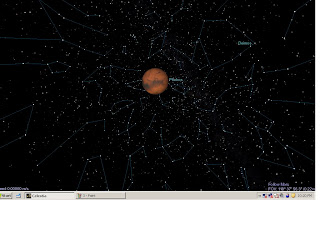
Once you run through all the planets, you may choose to run through them at random ( not difficult once you master the controls) and have students guess whether the planet is "rocky" or "gaseous" and why. (Hint: Planets furthest from the sun are more gaseous because they have less gravity working on them.) Have the students note how the gaseous planets are much larger ( check the radius reading on the top left hand of the screen-along with the distance from the sun) since they are not so densely packed.
You may ask children if there is anything they would like to see, like Haley's comet, or even the Hubble Satellite. You may take the time to explain the nature of satellites and other man-made things in space.
Finally, have the students 'help' you make a short film of their favorite planets. Under "File" there should be the option of making a video. The controls are easy, and you can make, and pause a short planetary exploration for the whole class to watch at the end of class. If it is short enough, you can even post it on the class blog for their parents and siblings to watch at home.
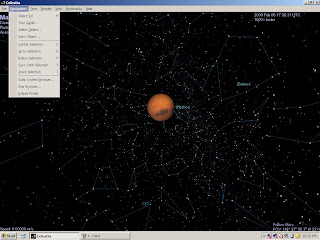
Feel free to use Celestia for other studies, like Orbits ( press "O" to see all the orbital paths of the planets and comets in space), Moon phases, and constellations. The possibilities are endless! Enjoy!